My computer says the ink cartridge I just purchased is empty or not filled with ink. Is it?
Without the Dell chip on the ink cartridge reset to read the ink level of the cartridge, your computer cannot determine any level of ink on these cartridges, and therefore will give a message saying that the cartridge is empty, or not full. This is incorrect, these cartridges are FILLED WITH THE EXACT SAME AMOUNT OF INK as the genuine Dell cartridges.
Please read the instructions below to install your cartridges, reset the cartridge chip, and bypass these error messages.
Instructions for installing remanufactured inkjet black & color cartridges for the Series 5, 7, and 9 (M4640, M4646, J5566, J5567)
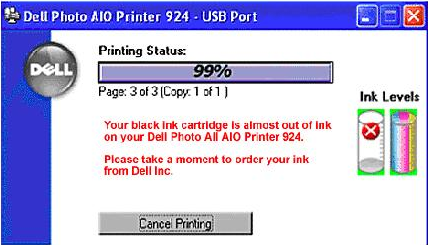
Dell's software will improperly read the ink level for your new remanufactured ink cartridge. The ink level may read as empty, or be less than 100% filled with ink. This is not the case. Your cartridge is filled with more more milliliters (ml) of ink than the genuine Dell cartridges, and will function normally with your printer.

"Complete-A-Print box" - DO NOT check the 'Complete-A-Print' box. If it is already checked, please uncheck it. This will avoid additional warnings regarding your remanufactured cartridges. In no way does this harm your printer or reduce the quality of your printer. You can always check this box at a later time.
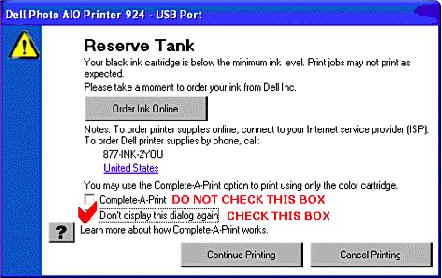
"Print jobs may not print as expected" - As noted above, when receiving this page, also make sure that the 'Complete-A-Print' box is UNCHECKED. You may also check the 'Don't display this dialog again' to avoid this warning in the future.
Once completed, your ink cartridge is installed. The printer should be able to read the ink level of the cartridge the next time you open the printer status bar, or on the next restart of your computer.
If you will see continuous error messages and occasional "hard" printer errors.
[click "Select" a few times]).




